4G Home Internet
This support article will give you modem set-up and troubleshooting help.
Modem set-up and troubleshooting
To ensure you follow set-up and troubleshooting instructions relevant to your modem, first check whether you have:
- Vodafone Wi-Fi Hub™ 3.0
- Wi-Fi Cube 3 4G modem
- Vodafone Wi-Fi Hub™ 2.0
- TP-Link VX420-G2H
If you have a large or multi-storey home and aren’t getting good coverage in every room, try Mesh WiFi.
To get started with 4G home internet:
- Find a location for your modem. A clear, elevated location on a shelf or table, ideally near a window, is best.
- Plug the power cable into a power outlet. Turn it on by pressing the on/off button.
- After five minutes, check the 4G light. If it's green or orange, you’re online with a good signal. You can now start connecting devices.
- To find the default Wi-Fi name (SSID) and password, check the modem's barcode sticker. You can also use an ethernet cable to connect up to four devices via the yellow LAN ports.
For more information on modem setup, check our Quick Start Guide.

If you're experiencing slower speeds, try these steps:
- Restart your modem
- Turn off your modem for at least 30 seconds.
- Turn it back on and wait for the lights to settle.
- Move your modem if the 4G light is red
- Place your modem in a clear, elevated space on a desk or shelf, ideally near a window.
- Avoid direct sunlight to prevent overheating.
- Do not place your modem on the floor or inside a cupboard.
- Avoid placing your modem close to electronic devices (TV, stereo, refrigerator, microwave).
- Try different locations until the 4G light turns orange or green.
- Test your Wi-Fi signal
- Stand next to your modem and run a speed test to rule out any Wi-Fi signal issues.
- Your modem will connect your devices to the best available Wi-Fi network (5GHz or 2.4GHz).
- 5GHz will deliver faster speeds but has a shorter range than 2.4GHz.
- Older devices may only be able to use the slower 2.4GHz Wi-Fi.
- Test one connected device
- Unplug any other devices connected to your modem's ethernet ports.
- Turn off or disconnect any other Wi-Fi devices.
- On the device you’re testing, close all programs that use the internet.
- Open your web browser and run a speed test.
- Reduce your network load
- If your speed has improved on a single device, reduce the number of devices or programs running simultaneously.
- If you need more bandwidth to support more devices/programs, consider upgrading your internet plan. Please call us on 1300 650 410 or 1555 from your Vodafone mobile to discuss.
- Check your antivirus/anti-malware and firewalls
- Run a scan and quarantine/remove any infections.
- Temporarily disable any firewalls and run a speed test.
- Please contact your software’s Customer Support if you need assistance.
- Contact us
- If you’re still having speed issues, please call us on 1300 650 410 or 1555 from your Vodafone mobile.
- Chat with us 24/7 via web chat at the bottom of this page.
If devices connected via ethernet cable work fine but Wi-Fi devices have connection issues, try these steps to improve your Wi-Fi signal:
- Ensure your device is within range
- A typical indoor Wi-Fi signal has a range of 30 metres, but walls and other obstacles can reduce this range.
- If you have a larger home, you may need to consider Mesh Wi-Fi.
- Optimise your modem placement
- Place your modem in a clear, elevated space on a desk or shelf.
- Avoid placing your modem on the floor or inside a cupboard.
- Understanding Wi-Fi networks
- Your modem has two Wi-Fi networks: 5GHz (newer, faster) and 2.4GHz (older, slower).
- 5GHz Wi-Fi has better performance but a shorter range than 2.4GHz. Compatible devices will automatically switch to 5GHz Wi-Fi whenever possible for better speeds with less interference.
- Older devices may only be able to use the slower 2.4GHz Wi-Fi.
- Reduce Wi-Fi network demand
- Too many devices connected at once may cause performance issues.
- Where possible, connect some devices to your modem with an Ethernet cable to reduce demand on your Wi-Fi network.
- Log in to your modem settings
- Go to: https://192.168.1.1
- Log in with the default password ‘admin’ or your custom password if you have one.
- Change your password
- Select ‘Wireless’.
- Enter your new password in the ‘Password’ box.
- If ‘Band Steering’ is turned off, you can set different passwords for the 2.4GHz and 5GHz Wi-Fi networks.
- Click ‘Save’.
- Reconnect your Wi-Fi devices
- Your devices will remember your new password after connecting.
To get started with 4G Home Internet, simply follow these quick steps to set up your Wi-Fi Hub:
- Power up your Wi-Fi Hub.
- After one minute, the 'LTE' or '4G' light on the front panel of your WiFi Hub should turn green, orange or red. This means your 4G Back-up feature is now switched on and you can now access 4G Home Internet.
- Connect your compatible Wi-Fi devices to the Wi-Fi Network Name (‘the SSID’) using the Wireless Key (‘the Wi-Fi password). You can find these details on your Wi-Fi Reminder Card or on the label underneath your Wi-Fi Hub. You may also choose to change the default Wi-Fi Network Name and Wireless Key to make them easier to remember.
For more information on modem setup, check out our Quick Start Guide.
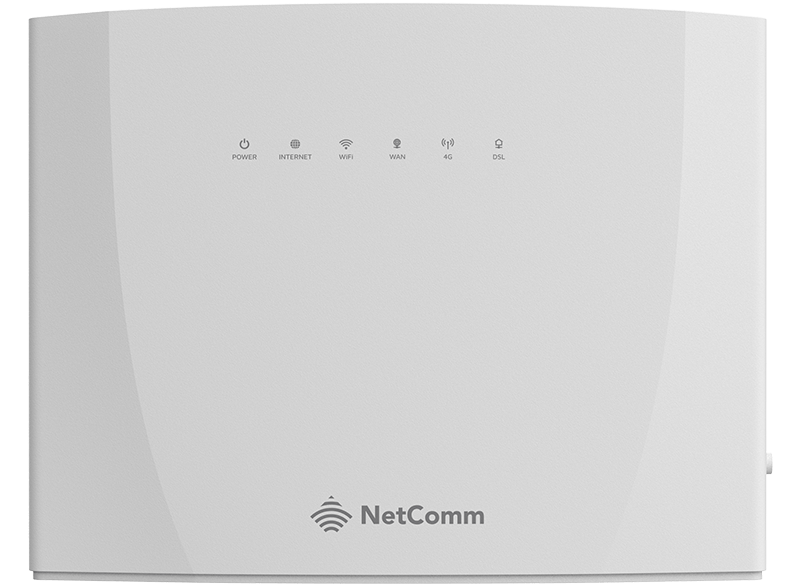
If you're experiencing slower than usual connection speeds using your Vodafone Wi-Fi Hub™ 3.0, here are some troubleshooting steps:
- Turn off your modem and leave it off for at least 30 seconds.
- Turn your modem back on and wait a few minutes for the modem lights to stop flashing.
- If your modem's signal strength indicator light is yellow or red, move your modem to another location. These tips will help:
- Place your modem on a table or other surface that keeps it off the floor. A clear, elevated space near a window is ideal.
- Avoid direct sunlight as this can cause your modem to overheat.
- You don’t have to use the same spot as your old modem for other broadband services.
- You can try different spots if your first spot isn’t giving you a strong signal.
- Do not place your modem in a cupboard or very close to electronic devices (TV, stereo, refrigerator, microwave).
- If you're testing your speed on a Wi-Fi device, stand next to your modem and run a speed test to rule out any Wi-Fi signal issues.
Your modem will automatically connect your devices to the best available Wi-Fi network (i.e. 5GHz). Older devices may only be able to connect to the slower 2.4GHz signal.
- Try switching between the 2.4GHz and 5GHz signal. 5GHz will deliver faster speeds but has a shorter range than 2.4GHz. Try using the 2.4GHz signal on some devices and others on the 5GHz signal.
If your speed has improved, or slow speeds occur on Wi-Fi devices but not devices connected via Ethernet cable, see our below section on troubleshooting Wi-Fi signal issues.
- Unplug all other devices connected to your modem's Ethernet ports (except the device you are testing, if applicable).
- Turn off or disconnect all other devices connected to your modem's Wi-Fi (except the device you are testing, if applicable).
- On the device you are testing, close all programs that are using your broadband connection, then run a speed test.
- If your speed has improved on a single device, you may need to reduce the number of devices and/or programs running simultaneously on your home network.
If you need more bandwidth to support more programs and/or devices, you may need to switch to an alternative broadband product. Please call us on 1300 650 410 to discuss.
- Perform a scan on your antivirus/anti-malware software. If any infections are detected, make sure they are quarantined and removed. Please contact your software’s Customer Support if you need assistance.
- Firewalls may affect broadband performance. Temporarily disable any firewalls and run a speed test.
- If you still experience speed issues, please contact us on 1300 650 410 or via Web Chat for further assistance.
If you're experiencing a low Wi-Fi signal on your device when using your Vodafone Wi-Fi Hub™ 3.0, here are some troubleshooting steps:
- Try accessing the internet on a device connected to your modem via Ethernet cable to determine if the issue is with the modem or the Wi-Fi signal. Unplug or turn off all other connected devices while you do this. If there are issues with the internet connection via Ethernet cable our section above on troubleshooting speed issues can help. If the issue is only when using a Wi-Fi connection continue with the steps below.
- If you can access the internet on certain devices but not others, the issue may lie with your device, not your modem.
- A typical indoor Wi-Fi signal has a range of 30 metres, but this is reduced by walls and other obstacles between devices and your modem. When testing your speed on a Wi-Fi device, turn off or disconnect all other connected devices and stand next to your modem before running a speed test to minimise any Wi-Fi signal issues. Move further away from the modem and monitor the Wi-Fi signal strength. If there are some areas of your home with reduced Wi-Fi signal strength consider Mesh WiFi.
- Switch to 5GHz Wi-Fi (the Wi-Fi network with "5G" at the end) for better Wi-Fi speed and to reduce interference from microwaves, baby monitors and other devices which use 2.4GHz Wi-Fi. You'll find the default 5GHz Wi-Fi network name and password printed on your modem's barcode sticker.
- Try switching between the 2.4GHz and 5GHz signal. 5GHz will deliver faster speeds but has a shorter range than 2.4GHz. Try using the 2.4GHz signal on some devices and others on the 5GHz signal.
- Go to the Wi-Fi Hub™ dashboard by typing 192.168.1.1 into your browser, login and click ‘Management’ on the top menu.
- Select ‘Access Control’ and then ‘Passwords’ from the sub-menu to access the passwords screen.
- Enter your current login credentials, followed by your desired username and password.
Click ‘Apply/Save’ to change your password.
To get started with 4G Home Internet, insert the nano SIM (included with your new modem) into the SIM slot on the bottom of the modem.
- The modem should be placed in a clear space near a window without direct sunlight.
- Plug in and turn on the modem (the power button can be found on the bottom of the modem), and once the modem’s Wi-Fi indicator light starts flashing, press the WPS button on the front of the modem to enable device connection.
- If the modem’s signal strength indicator light is yellow or red, either move your modem to another location or follow the ‘Troubleshooting Wi-Fi signal issues’ steps below.
- The modem network name (SSID) and password (WiFi Key) you use to connect your devices should be listed on the bottom of the modem.
For more information on modem setup, check out our Quick Start Guide.

If you're experiencing slower than usual connection speeds using your Wi-Fi Cube 3 4G, here are some troubleshooting steps:
- Turn off your modem and leave it off for at least 10 seconds.
- Turn your modem back on and wait a few minutes for the modem lights to stop flashing.
- If your modem's signal strength indicator light is yellow or red, move your modem to another location, ideally near a window and away from direct sunlight.
- If you're testing your speed on a Wi-Fi device, stand next to your modem and run a speed test to rule out any Wi-Fi signal issues.
Your modem will automatically connect your devices to the best available Wi-Fi network (i.e. 5GHz). Older devices may only be able to connect to the slower 2.4GHz signal.
- Try switching between the 2.4GHz and 5GHz signal. 5GHz will deliver faster speeds but has a shorter range than 2.4GHz. Try using the 2.4GHz signal on some devices and others on the 5GHz signal.
If your speed has improved, or slow speeds occur on Wi-Fi devices but not devices connected via Ethernet cable, see our below section on troubleshooting Wi-Fi signal issues.
- Unplug all other devices connected to your modem's Ethernet ports (except the device you are testing, if applicable).
- Turn off or disconnect all other devices connected to your modem's Wi-Fi (except the device you are testing, if applicable).
- On the device you are testing, close all programs that are using your broadband connection, then run a speed test.
- If your speed has improved on a single device, you may need to reduce the number of devices and/or programs running simultaneously on your home network.
If you need more bandwidth to support more programs and/or devices, you may need to switch to an alternative broadband product. Please call us on 1300 650 410 to discuss.
- Perform a scan on your antivirus/anti-malware software. If any infections are detected, make sure they are quarantined and removed. Please contact your software’s Customer Support if you need assistance.
- Firewalls may affect broadband performance. Temporarily disable any firewalls and run a speed test.
- If you still experience speed issues, please contact us on 1300 650 410 or via Web Chat for further assistance.
If you're experiencing a low Wi-Fi signal on your device when using your Wi-Fi Cube 3 4G, here are some troubleshooting steps:
A typical indoor Wi-Fi signal has a range of 30 metres, but this is reduced by walls and other obstacles between devices and your modem.
- Ensure your modem is in a clear, central location in your home, on a desk or shelf.
- Place your modem away from any indoor plants or metal objects.
- Switch to 5GHz Wi-Fi (the Wi-Fi network with "5G" at the end) for better Wi-Fi speed and to reduce interference from microwaves, baby monitors and other devices which use 2.4GHz Wi-Fi. You'll find the default 5GHz Wi-Fi network name and password printed on your modem's barcode sticker.
- If you have a larger home, consider further hardware options such as:
- A Wi-Fi extender
- A wireless mesh networking system
- Ethernet cabling
Check out this video on how to change your Wi-Fi password on the Cube 3 4G.
To get started with 4G Home Internet, your new modem should come with the micro SIM pre-installed.
- The modem should be placed in a clear space near a window without direct sunlight.
- Plug in and turn on the modem (the power button can be found on the back of the modem) and you’ll be able to start using the internet once the modem’s lights turn on.
- If the modem’s lights are off or flashing, either move your modem to another location or follow the ‘Troubleshooting Wi-Fi signal issues’ steps below.
- The modem network name (SSID) and password (WiFi Key) you use to connect your devices should be listed on the back of the modem.
For more information on modem setup, check out our Quick Start Guide. You can also find out about the latest software updates or resolve other modem issues on our Vodafone Wi-Fi Hub™ support page.

If you're experiencing slower than usual connection speeds using your Vodafone Wi-Fi Hub™, here are some troubleshooting steps:
- Turn off your modem and leave it off for at least 10 seconds.
- Turn your modem back on and wait approximately 3 minutes for the modem lights to stop flashing.
- If your modem's 4G light is red, move your modem to another location, ideally near a window and away from direct sunlight.
- If you're testing your speed on a Wi-Fi device, stand next to your modem and run a speed test to rule out any Wi-Fi signal issues.
Your modem will automatically connect your devices to the best available Wi-Fi network (i.e. 5GHz). Older devices may only be able to connect to the slower 2.4GHz signal. - . Try switching between the 2.4GHz and 5GHz signal. 5GHz will deliver faster speeds but has a shorter range than 2.4GHz. Try using the 2.4GHz signal on some devices and others on the 5GHz signal.
If your speed has improved, or slow speeds occur on Wi-Fi devices but not devices connected via Ethernet cable, see our below section on troubleshooting Wi-Fi signal issues. - Unplug all other devices connected to your modem's Ethernet ports (except the device you are testing, if applicable).
- Turn off or disconnect all other devices connected to your modem's Wi-Fi (except the device you are testing, if applicable).
- On the device you are testing, close all programs that are using your broadband connection, then run a speed test.
- If your speed has improved on a single device, you may need to reduce the number of devices and/or programs running simultaneously on your home network.
If you need more bandwidth to support more programs and/or devices, you may need to switch to an alternative broadband product. Please call us on 1300 650 410 to discuss. - Perform a scan on your antivirus/anti-malware software. If any infections are detected, make sure they are quarantined and removed. Please contact your software’s Customer Support if you need assistance.
- Firewalls may affect broadband performance. Temporarily disable any firewalls and run a speed test.
- If you still experience speed issues, please contact us on 1300 650 410 or via Web Chat for further assistance.
If you're experiencing a low Wi-Fi signal on your device when using your Vodafone Wi-Fi Hub™, here are some troubleshooting steps:
A typical indoor Wi-Fi signal has a range of 30 metres, but this is reduced by walls and other obstacles between devices and your modem.
- Ensure your modem is in a clear, central location in your home, on a desk or shelf.
- Place your modem away from any indoor plants or metal objects.
- Switch to 5GHz Wi-Fi (the Wi-Fi network with "5G" at the end) for better Wi-Fi speed and to reduce interference from microwaves, baby monitors and other devices which use 2.4GHz Wi-Fi. You'll find the default 5GHz Wi-Fi network name and password printed on your modem's barcode sticker.
- If you have a larger home, consider further hardware options such as:
- A Wi-Fi extender
- A wireless mesh networking system
- Ethernet cabling
Speed performance guide
Our 4G Home Internet Plan comes with unlimited data at a maximum speed of 20Mbps (download) and 2Mbps (upload). This plan has Typical Evening Speeds of 16Mbps (download) and 1.9Mbps (upload). These are the typical speeds you may experience between 7pm and 11pm. They are not guaranteed minimum speeds and you may experience lower speeds during this period and at other times.
Factors that may affect speeds
The actual quality of your connection will vary depending on many speed and connectivity factors, including:
- Coverage
Predicted and actual coverage may vary due to the nature of radio based mobile networks and other factors at any specific location, such as distance and line of sight from the network base station, building materials, geographic features (hills, buildings, trees etc.), and weather conditions.
- Location and quality of hardware
Speeds may be impacted by the capability of customer hardware, including Wi-Fi enabled devices and ethernet cables. Speeds may also be impacted by the placement of the modem.
- Wi-Fi signal interference
Wi-Fi signal quality may vary due to the number of devices connected, distance from modem, modem proximity to indoor plants/metal objects, connection to 5GHz/2.4GHz Wi-Fi network, the weather, and any obstacles between devices and modem.
- Network Congestion
During periods of congestion, 5G Home Internet Plans may be subject to data de-prioritisation in order to manage the traffic on the Vodafone Network, and you may experience slower speeds than the speeds experienced using our other 4G services. Fair Use Policy applies.
- Content accessed
There may be particular issues affecting a specific website or online game (e.g. insufficient server capacity).
What you can do with 4G Home Internet speeds
Here’s what you can expect to do with 4G Home Internet speeds. Your experience will continually vary depending on the factors outlined above.
| Activity | Typical Evening Speeds of 16Mbps (download) and 1.9Mbps (upload) |
| Stream music | ✓ |
| Standard definition video | ✓ |
| Video calls | ✓ |
| Browse internet and social media | ✓ |
| High definition video | ✓ |
| Uploading/downloading large files (eg 30MB) | ✓ |
Vodafone 4G Home Internet is not suitable for 4K streaming and may not be suitable for online gaming. Very large files might be slow to load.
Where is 4G Home Internet available?
We’re currently offering this plan in selected areas. Use our address checker on the 4G Home Internet Plan page to check whether your home address is eligible before signing up to the plan of your choice. If your home address is eligible, there’s no technician appointment required – just set up the modem yourself and you’ll be instantly connected to the internet once you plug in your modem.
Plan and modem details
If you receive a new modem (RRP $180) with your order, you’ll pay $0/mth when you stay connected over 24 months. Vodafone retains ownership of the modem, and it must be returned to Vodafone within 30 days of cancellation/withdrawal. If you cancel within 24 months, you won’t need to pay a modem non-return fee, as long as the modem is returned to us in Good Working Order within 30 days of cancellation. Otherwise, you’ll need to pay $7.50/mth for each remaining month. Max cost is $180. No modem non-return fee applies after 24 months.
If you receive a refurbished modem with your order, there is no modem non-return fee. However, Vodafone retains ownership of the modem – so if you cancel your plan or withdraw your service, refurbished modems must be returned to Vodafone within 30 days of cancellation/withdrawal.
| Total min cost | Max data speed (download) | Max data speed (upload) | Typical Evening Speed (download) | Typical Evening Speed (upload) |
|---|---|---|---|---|
| $60 | 20Mbps | 2Mbps | 16Mbps | 1.9Mbps |
View the Critical Information Summary for our 4G Home Internet Plan.
View the Critical Information Summary for our 4G Home Wireless Broadband Plans.
Our 4G Home Wireless Broadband Plans come with heaps of Max Speed data. Once you’ve used your Max Speed Data, you can continue to use data with no excess charges. After Max Speed data is used, the maximum speed available on this plan (1.5Mbps) is a limit on what speeds you can receive, not a measurement of what you will actually receive at all times. You may experience slower speeds than this during busy periods and at other times. Speeds are variable, and your service may be subject to data de-prioritisation during times of congestion and affected by factors such as number of devices connected to modem and placement of modem in your residence.
With 1.5Mbps you can stream music and standard definition video, make a video call, browse the internet and catch up on social media, however content may be slower to load and is not suitable for high definition video or high speed applications. Here’s a Speed Guide which shows the experience you may have doing different types of activities at a speed of 1.5Mbps or when your data has been de-prioritised. Remember the actual speeds you reach will continually vary depending on many factors, including the number of devices you have connected to your modem, de-prioritisation, network congestion, device capabilities, location, and network coverage.
| Activity | Experience at speeds of 1.5Mbps (or when your data has been de-prioritised) However you may experience speeds slower than 1.5Mbps. |
| Web browsing | Content may be slow to load |
| Music Streaming (eg Spotify) | Streaming music is generally unaffected, some in-app images/artwork may be a little slow to load |
| Social Media (eg Facebook) | Content may be a little slow to load |
| Streaming Standard Definition (SD) video | Video may be slow to start playing and images/artwork may be slow to load. Buffering may occur |
| Streaming High Definition (HD) video | Incompatible and most video services will automatically default to SD quality |
| Downloading apps and files | Apps and files may be slow to download |
Data speeds may also be affected by other factors; including number of devices connected to modem, device connection to modem (via Wi-Fi or Ethernet), and positioning of modem in your residence.
Additional information
4G Home Internet is a data-only home broadband service that uses the Vodafone 4G network and is a great alternative to nbn®. The TP-Link VX420-G2H that comes with 4G Home Internet broadcasts a Wi-Fi signal throughout your home so that you can connect your mobile devices to the internet.
Yes. If you signed up to a 4G Home Wireless Broadband Plan before May 5 2021, you should have received a Huawei WiFi Cube 2 4G modem for $6/month on a Mobile Payment Plan over 36 months (RRP $216). You also would have received a $6/month Loyalty Discount off your plan fees for 36 months.
4G Home Wireless Broadband Plans before May 5 2021 were also eligible for a Bundle & Save discount. If you’re currently receiving a Bundle & Save discount on your 4G Home Wireless Broadband Plan, you’ll continue to receive the Bundle & Save discount until you change or cancel your plan.
Vodafone nbn® or 5G Home Internet may be available at your address. Enter your address and see what plans you’re eligible for.
We also have great value Mobile Broadband Plans available.
No, a technician or phone line is not required for 4G Home Internet.
Yes, when you already have a mobile phone plan with us, you'll receive a reduced price on a new 4G Home Internet Plan.
However, 4G Home Internet and 4G Home Wireless Broadband Plans (from May 5 2021) aren’t eligible for a Bundle & Save discount.
If you’re currently receiving a Bundle & Save discount on a 4G Home Wireless Broadband plan, you’ll continue to receive the Bundle & Save discount on your plan until you change or cancel any of your bundled plans.
Our 4G Home Internet Plan is only for use at your approved home address and may no longer work if you move house. Give us a call on 1300 650 410 if you move house, so we can discuss your options.
For Home Wireless plans sold through to May 2020, your plan was instead sold with Huawei WiFi Gateway 2 4G modem. On all Home Wireless Plans, Huawei WiFi Gateway 2 4G was $5.50 a month on a Mobile Payment Plan of 36 months (RRP $198). You’ll also receive a $5.50/month Loyalty Discount of your plan fees for 36 months.
Vodafone 4G Home Internet is only available on a no lock-in contract, so there’s no cancellation fee. A modem non-return fee may apply in some circumstances.
If you receive a refurbished modem with your order, there is no modem non-return fee. However, Vodafone retains ownership of the modem – so if you cancel your plan or withdraw your service, refurbished modems must be returned to Vodafone within 30 days of cancellation/withdrawal.
For all other modems, including new modems that are issued under your plan – you must return the modem within 30 days of your plan being cancelled or withdrawn. If your plan is cancelled or withdrawn within 24 months of connecting and you do not return the modem in Good Working Order within 30 days, a modem non-return fee will apply. The non-return fee is $0 when you stay connected for 24 months. If you do not return the modem, you will be charged a non-return fee calculated by $7.50 x number of months remaining of the device period. The total maximum cost of not returning the modem is $180. Good Working Order means the returned modem is near new with only minor signs of wear and includes all original equipment.
Online gaming with 4G Home Internet can vary significantly depending on the connection requirements for the game you’re playing. Generally, 4G Home Internet is not recommended for online games that require a low latency connection for time-critical gameplay (e.g. shooters, battle MMORPGs).
Our 4G network uses Carrier-grade NAT (Network Address Translation), which is a type of network that assigns services with a private IP address, which is then translated into a public address. This means that the following items may not work with 4G Home Internet:
- Port forwarding
- Hosting web, email or file servers internally
- Smart Home systems (e.g. accessing security camera footage remotely, home automation and printers)
- Remote Access (i.e. accessing your home computer or devices from another location)
If you need any of these items in your home setup, 4G Home Internet won’t be right for you.
No. You can’t use the plan overseas as our 4G Home Internet Plan is not eligible for international roaming.
No. You can’t share data from a 4G Home Internet plan with other plans.
With our current 4G Home Internet product, Vodafone retains ownership of the modem and it must be returned within 30 days of cancellation or withdrawal of your plan.
If you purchased your 4G Home Internet plan before 18 March 2025, you also purchased the Vodafone Wi-Fi Hub 3.0 modem and you are not required to return it. The total maximum cost of the modem is $180. The modem cost equates to $7.50 per month over 24 months or $0 per month if you stay connected for 24 months. The discounted price will appear as a credit on your monthly bill. If you choose to cancel your plan before the end of the device period you will need to pay the full undiscounted price x months remaining on device period. For example, if you cancel at month 11, you’d have 13 months of the device term remaining, so you’d need to pay $97.50.
No. You can’t use your own modem with your 4G or 5G Home Internet plan. We provide a modem for use with our 4G and 5G Home Internet Plans. Vodafone retains ownership of the Modem and it must be returned to us within 30 days of cancelling your plan.
The best way to manage data usage on your 44G Home Internet plan is through My Vodafone.
For large or multi-storey houses, we recommend two or more Mesh Wi-Fi units, which are wireless router nodes that create a blanket of coverage across your home. Simply add them to your monthly home internet bill through our Accessories Payment Plan. T&C apply.
4G Home Internet Plan
4G Home Internet Basic (“Plan”) is available only (i) to approved customers in selected coverage areas, and (ii) for personal use at an approved service address (‘Approved Address’) and (iii) with a Vodafone provided 4G compatible modem (‘Modem’). Vodafone owns the Modem and retains full legal title and beneficial ownership in the Modem: (i) for refurbished Modems that are issued to you under your Plan - the refurbished Modem must be returned to Vodafone within 30 days of your Plan being cancelled or withdrawn, (ii) for all other modems, including new Modems that are issued to you under your Plan –you must return the Modem within 30 days of your Plan being cancelled or withdrawn. If your Plan is cancelled or withdrawn within 24 months of connecting and you do not return the Modem in Good Working Order within 30 days, a Modem Non-Return Fee will apply. The Non-Return Fee is $0 when you stay connected for 24 months (‘Device Period’). If you do not return the Modem, you will be charged a Non-Return Fee calculated by $7.50 x number of months remaining of the Device Period. The total maximum cost of not returning the Modem is $180. Good Working Order means the returned Modem is near new with only minor signs of wear and includes all original equipment. If you require a modem replacement, you may be provided with a new or refurbished modem and the terms applicable to that type of modem will apply.
The Modem can operate with a maximum of 64 compatible Wi-Fi enabled devices at any one time.
The Plan uses our 4G Vodafone Network and may be subject to data de-prioritisation. Data de-prioritisation means that during peak periods or congestion some data traffic will receive less priority over other traffic on the Vodafone Network, and we may manage the Vodafone Network by de-prioritising your service. This could mean that during periods of congestion you may experience slower speeds than 16Mbps, and the speeds experienced may be different to the speeds experienced using our other services.
All data for use in Australia within the Vodafone Network coverage area and only at your Approved Address. The Plan has a maximum speed of 20Mbps (download) and 2Mbps (upload) and a Typical Evening Speed of 16Mbps (download) and 1.9Mbps (upload). Typical Evening Speeds are subject to change and measured between 7-11 pm. They are not guaranteed speeds and you may experience slower speeds than this during busy periods and at other times.
Actual speeds you reach will continually vary depending on many factors such as deprioritisation, network congestion, the number of devices connected and their capabilities, network coverage and the time you are using data. This plan is suitable for browsing, emails, social media, streaming music, SD and HD video. It is not suitable for 4K streaming and may not be suitable for online gaming. It is suitable for 1-3 users. See our Speed Guide for more detail. Fair Use Policy applies. Plan is not eligible for roaming. You cannot share the data between your Plan and your Vodafone postpaid mobile plan and vice versa. You can find out which plans support sharing or you can opt-out of sharing altogether at any time by calling 1555. Plan is for use at your Approved Address only and may no longer work if you move to another location. You will need to contact us to check service and network availability at the new location and notify us if you wish to set up your service at your new location.
You don’t have to bundle this service. Existing Postpaid Mobile Customer Price is available to existing customers (i) with an existing Postpaid Mobile service (excludes MBB), (ii) who add any Vodafone 4G or 5G Home Internet Plan on the same account (‘Eligible Plan’) and (iii) remain connected to both services. To receive the Existing Postpaid Mobile Customer Price your Postpaid Mobile plan and your Eligible Plan must have the same billing name and billing address. If you cancel your Postpaid Mobile plan or Eligible Plan the discount will be forfeited and you will pay the Stand-alone Price. Discount only applicable on one Eligible Plan. Standalone Price means the undiscounted Minimum Monthly Spend of the Eligible Plan.
4G Home Wireless Broadband Plans
4G Home Wireless Broadband Plan (“Plan”) available only (i) to approved customers, and (ii) for personal use at an approved service address (‘Approved Address’) and (iii) with a Vodafone provided 4G compatible modem (‘Modem’). The total maximum cost of the Modem is $180. There is no option to purchase the Modem outright or on a monthly payment plan. The Modem cost equates to $7.50 per month (‘Undiscounted Price’) over 24 months or $0 per month (‘Discounted Price’) if you stay connected for 24 months (‘Device Period’). The Discounted Price will appear as a credit on your monthly bill. If you choose to cancel your plan before the end of the Device Period you will need to pay the full Undiscounted Price x months remaining on Device Period. This remaining Modem cost will be applied as a lump sum on your final bill. You must connect for a minimum of one month. Recurring monthly plan fee charged until the end of the month in which you cancel. Minimum monthly spend is $55. Total minimum cost is one-month plan fees plus total modem cost. No Early Exit Fee if you choose to cancel your Plan, but 100% of the remaining device instalments will be applied to your next bill.
The Modem can operate with a maximum of 64 compatible Wi-Fi enabled devices at any one time.
The Plan uses our 4G Vodafone Network and may be subject to data de-prioritisation. Data de-prioritisation means that during peak periods or congestion some data traffic will receive less priority over other traffic on the Vodafone Network, and we may manage the Vodafone Network by de-prioritising both your Max Speed and your data at speeds of up to 1.5Mbps. This could mean that during periods of congestion you may experience slower speeds than 1.5Mbps, and the speeds experienced may be different to the speeds experienced using our other services.
All data for use in Australia within the Vodafone Network coverage area. Service subject to 4G coverage availability. Plan includes a “Max Speed data” allowance (which is data at the fastest speed the Vodafone network can deliver to you, depending on the geography of your area, the building you are in, the placement of your modem and de-prioritisation) which will be used first; thereafter data is available at speeds of up to 1.5Mbps until your next billing month. After Max Speed data is used, the maximum speeds available on this plan (1.5Mbps) is a limit on what speeds you can receive, not a measurement of what you will actually receive at all times. You may experience slower speeds than this during busy periods and at other times. Actual speeds you reach will continually vary depending on many factors such as de-prioritisation, network congestion, device capabilities, location, and network coverage. Find out what 1.5Mbps means for you. Fair Use Policy applies. Plan is not eligible for roaming. You cannot share the data between your Plan and your Vodafone postpaid mobile plan and vice versa. You can find out which plans support sharing or you can opt-out of sharing altogether at any time by calling 1555. Plan is for use at your Approved Address only and may no longer work if you move to another location. You will need to contact us to check service and network availability at the new location and notify us if you wish to set up your service at your new location.
You may change to a higher or lower Plan by calling Customer Care. You can change to a higher Plan during your bill cycle, by purchasing an Max Speed data Booster. If you change to a lower value Plan during your bill cycle, the charge for your new Plan and associated Max Speed data Booster will begin from your next monthly billing cycle only. A change of Plan to both a higher or lower value Plan at end of your billing cycle, will begin from the start of your next monthly billing cycle.
You don’t have to bundle this service. Existing Postpaid Mobile Customer Price is available to existing customers (i) with an existing Postpaid Mobile service (excludes MBB), (ii) who add any Vodafone nbn™ Plan or 4G or 5G Home Wireless Broadband Plan on the same account (‘Eligible Plan’) and (iii) remain connected to both services. To receive the Existing Postpaid Mobile Customer Price your Postpaid Mobile plan and your Eligible Plan must have the same billing name and billing address. If you cancel your Postpaid Mobile plan or Eligible Plan the discount will be forfeited and you will pay the Stand-alone Price. Discount only applicable on one Eligible Plan. Standalone Price means the undiscounted Minimum Monthly Spend of the Eligible Plan. Existing Postpaid Mobile Customer Price is only applicable after your Early Access Period has ended.
View the Critical Information Summary for our 4G Home Wireless Broadband Plans.
Included Data Booster
Only available to customers who are connected to a 4G Home Wireless Broadband Plan (“Plan”). Max Speed data Booster (“Booster”) expires at the end of the billing cycle in which you purchase it - any unused allowance will be forfeited after this. Cost is $10. Booster is a one-off purchase and does not recur. Includes an additional allowance of Max Speed data (which is data at the fastest speed the Vodafone network can deliver to you, depending on your device, the time and place you are using data and de-prioritisation) of either 100GB when rate plan changing from the $69 Home Wireless plan to the $65 4G Home Wireless Broadband plan or 200GB for all other upward rate plan changes between 4G Home Wireless Broadband plans. After purchase of Booster you will automatically be provisioned for the selected higher value 4G Home Wireless Broadband Plan going forward from the next bill cycle. Once your Booster allowance is used up, further data usage will be at speeds of up to 1.5Mbps (to find out what 1.5Mbps means for you, go to our 4G Home internet support page) unless you buy another Booster. Booster is not eligible for sharing or roaming. If your eligible Plan is cancelled, Booster will also automatically cancel.
Accessories Payment Plan (Mesh Wi-Fi)
To apply for an Accessories Payment Plan you’ll need to be an approved new or existing Vodafone postpaid customer and must agree to a credit check. Accessories Payment Plan (APP) enables eligible Vodafone postpaid customers to buy accessories and pay for them in instalments over 12, 24 or 36 months (Period). Your accessory price is spread in equal instalments over the Period (APP Instalments). Your APP Instalments will appear on your monthly bill. Under the APP, you own the accessories; you must pay your APP Instalments at the same time and in the same way as you pay for your Vodafone service even if your APP accessories are lost, damaged or stolen. Your APP spend can range from $30 up to your credit approval limit. If during your APP commitment Period you cancel your APP or postpaid plan, the balance of your APP Instalments is payable. You can pay the remainder of your APP and terminate your APP at any time by contacting us. We will notify you of the amount you need to pay to satisfy the remainder of your APP total amount and will be displayed on you next bill. Once we receive your payment for this amount in cleared funds, your APP will be terminated and you will not be required to pay any further APP Instalments. You can have a max of 5 APP per postpaid plan. Each APP can have up to 10 accessories. Not available online.